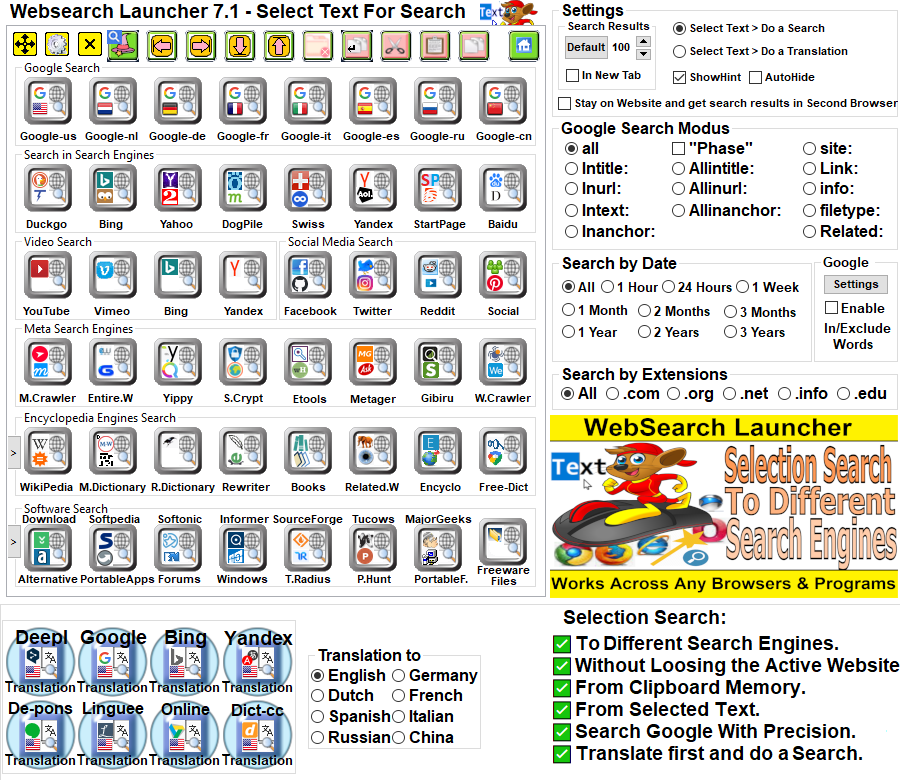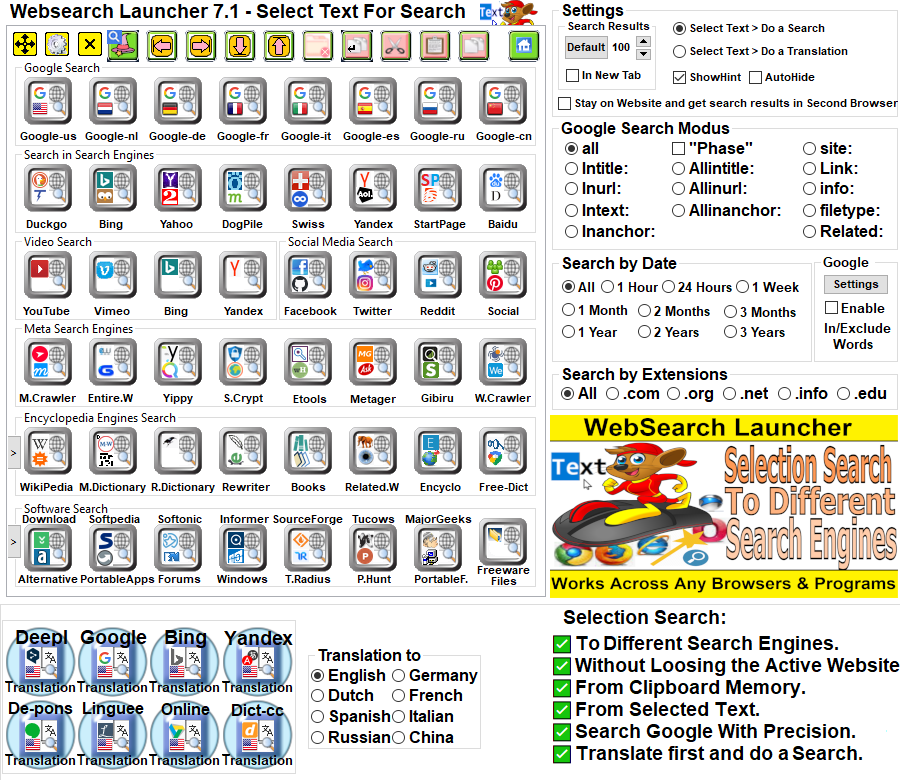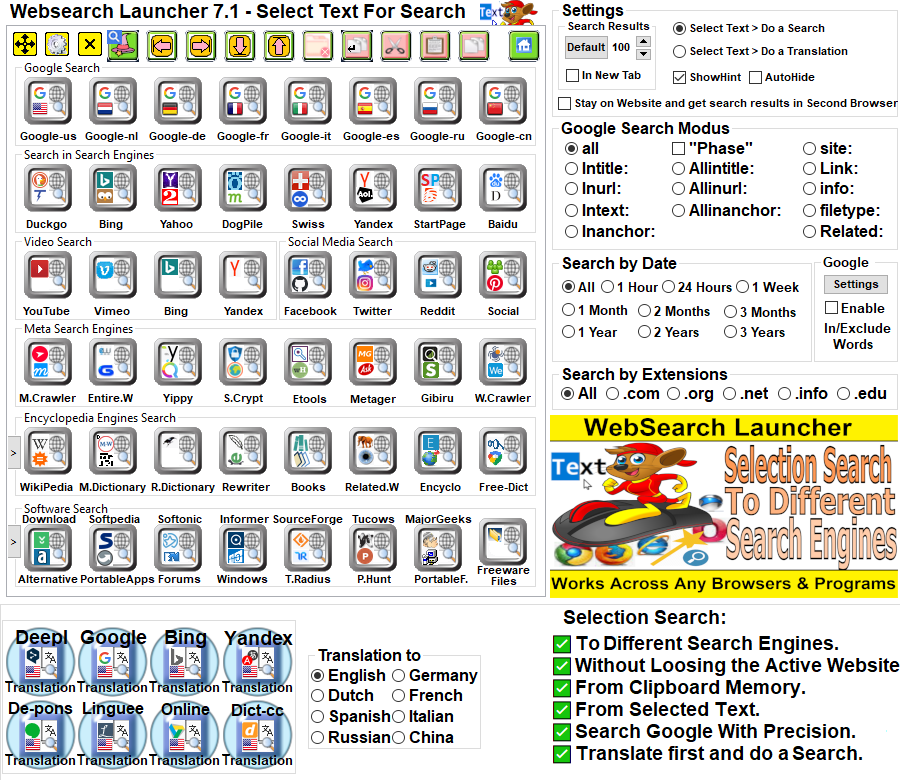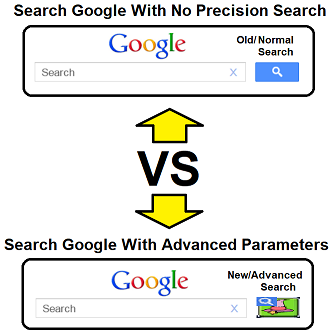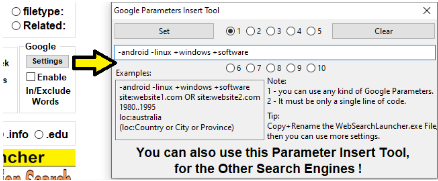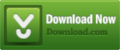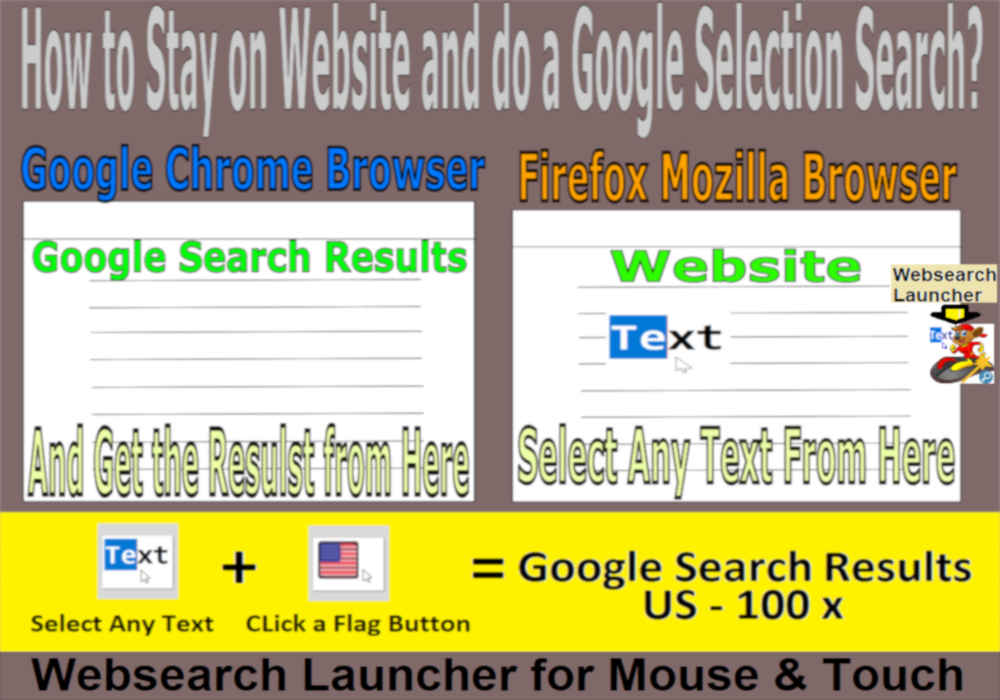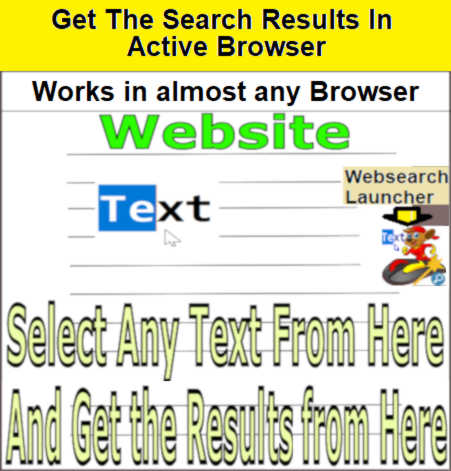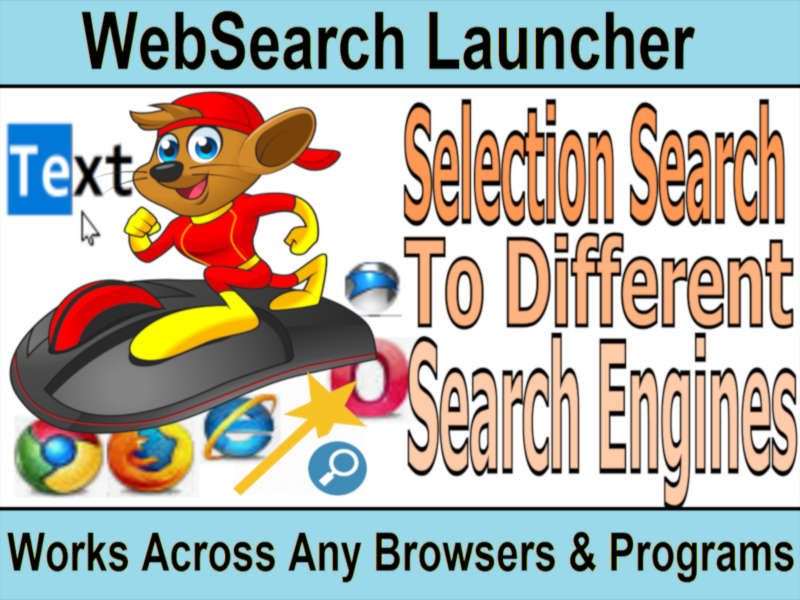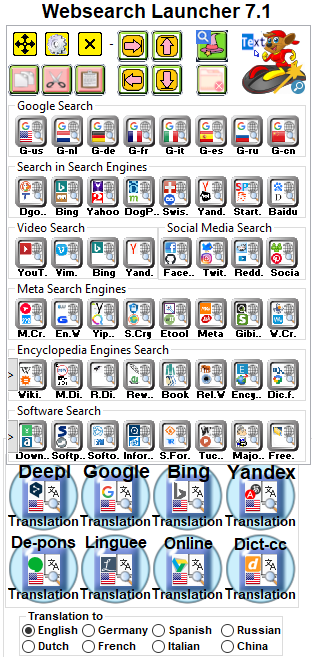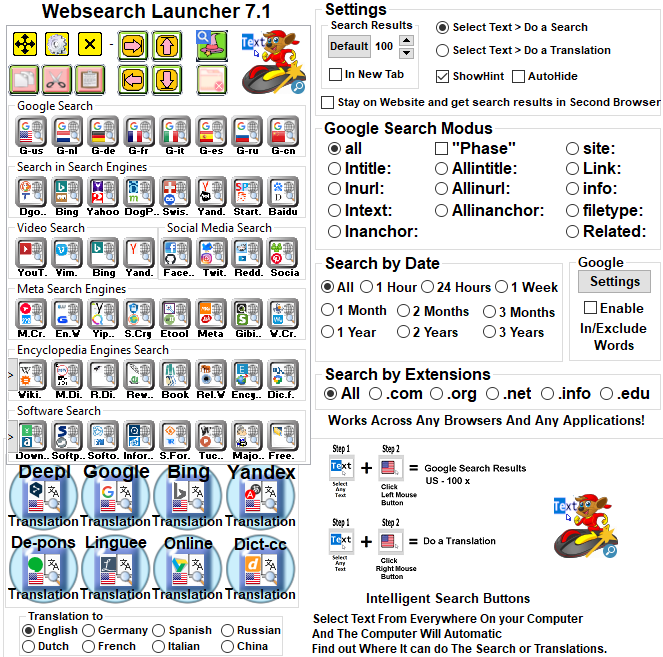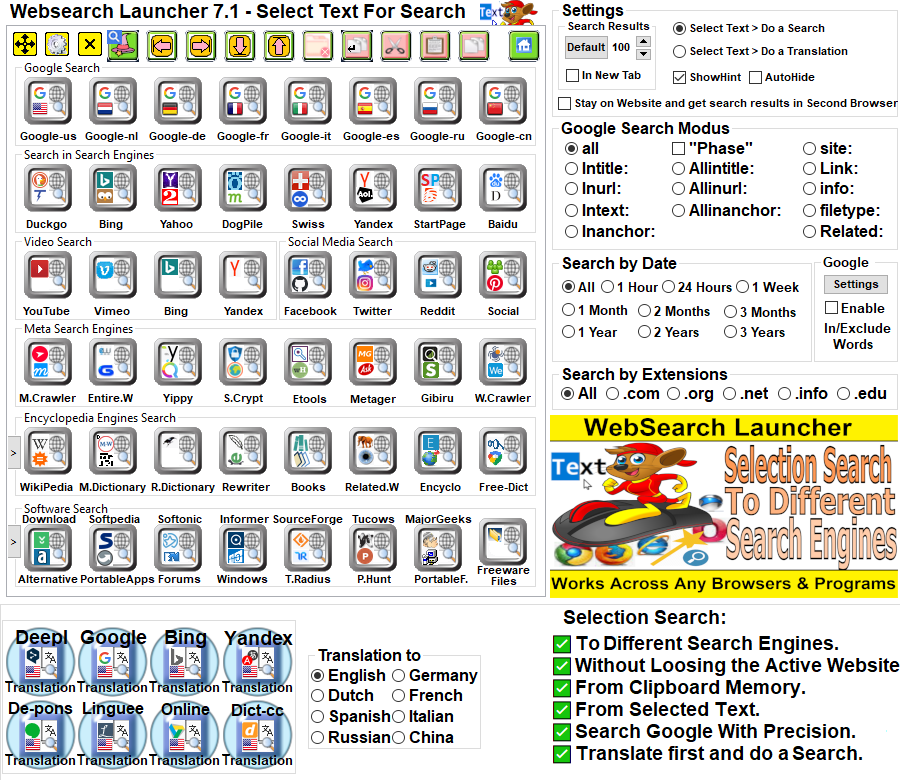Websearch Launcher To Search The Internet In Different Search Engines
With Websearch Launcher 7.1 Freeware you are able to search the
internet with different search engines, you only need on time to select
text in websites or programs and then you can choose a search engine
button that you like click it with your mouse or touch device and the
Search Results will be done, you can repeat it without to must have to
select the same text again with this method you can compare it and
choose the best search results but there is more you can do translations
compare it and choose the best translations. websearch launcher does
works across different browsers Google Chrome Browser, Firefox mozilla
browser, Internet Explorer, Opera and many more. Web search launcher
does have intelligent Search Buttons on Board this means the computer
will now if it must use the active Browser and if the browser is not
active than it will run first the default Browser and then after that it
will do the searchings or translations this way you can select text from
everywhere on your computer it does not matter if you are working in
website, browser or other programs. The selection search will be working
across any applications.
Search Google with precision in Websearch Launcher
There is a new way to search google with precision in Websearch
Launcher Settings you can modified for example your Google Search
Results, you have a phase search checkbox if this is enable then
all your selected text will be done with a phase search (you get search
results without synonyms) and with intitle: search checkbox
you can get google search results based on Meta Titles - inurls:
search checkbox you will get google search results based on url
addresses - intext: search checkbox you get google search
results based on website body text. - inanchor: search checkbox
you can get google search results based on text from clickable links. link:
search checkbox with this you can for example select text
(anywebsite.com) and then you will get Google search Results that is
linked/pointed to that website (called backlinks) - site: search
checkbox with this you can select text (anywebsite.com)
and you will get only the search results from that website. related:
search checkbox you will get Google search results related to the
first word that you did selected.
Websearch Launcher Offers a New Way to Search or Translate on Internet
 Search Google or Other Search Engines From Clipboard Memory or From Any Selected Text.
Search Google or Other Search Engines From Clipboard Memory or From Any Selected Text.
(You can select text one time and then compare the search results or translations results from out diverse Search Engines.)
 Forget Typing Text to do a Google Search
Forget Typing Text to do a Google Search
(With Websearch
Launcher Tool you can do select text from almost everywhere Click the
Search Button and it will Automatic do a Google Search.)
 Forget Typing Text to do a Translation
Forget Typing Text to do a Translation
(With Websearch
Launcher Tool you can do select text from almost everywhere Click the
Flag Search Button and it will Automatic do the Translations.)
 Special Google Parameters Inserter Tool.
Special Google Parameters Inserter Tool.
(With this you can put your own parameters and then all the search results will be done based on these parameters.)  No need Typing to Type.
No need Typing to Type.  No more to Remember How to do a Translation.
No more to Remember How to do a Translation. No need to Remember How to do a Search in Browsers or any
Applications.
No need to Remember How to do a Search in Browsers or any
Applications.
With this Freeware you can speedup your work flow to do a Google Search
or Translation.
Websearch Launcher 7.1 Freeware Works on (Windows System 7/8/8.1/10
32/64 bit)
And for Mac OS X Users we do have an other program. You can find it from here Precision Google Search 1.0 Freeware.
(This works a little different, clipboard to Google search with precisions or searches to different search engines or translation to diverse translation engines - and we do have also an universal Search Bar onboard.)
It required that you did Setup One of these Browsers as Default! :
- Google Chrome Browser. (Recommended)
- Firefox Mozilla Browser.
- Internet Explorer Browser.
- Microsoft Edge Browser.
- Opera Browser.
- SrWare Iron Browser.
Recent Postings:
Query Search Tips For Different Search Engines
Translate Selected Text From Different Search Engines
How To Toggle Web Search Engines Quickly
Websearch From Clipboard Memory
Search Engines Launcher
New Programs:
Toolbar Creator Software.
(Build for any programs your own toolbar launchers)
(Great for mouse and touch devices)
Windows automation Tools
(The Ideal Launchers for Gimp Freeware, Inkscape Freeware, Sketchup Pro Software and more.)
What is New in the Latest Version of WebSearch Launcher 7.1?
 New Google Maps from selected text.
New Google Maps from selected text. New Google Earth from selection.
New Google Earth from selection. Bugs Fixed Instand Domains Keywords Search.
Bugs Fixed Instand Domains Keywords Search. Bugs Fixed DogPile & Thunderstone Search Engine.
Bugs Fixed DogPile & Thunderstone Search Engine. Improvement the Performance.
Improvement the Performance.
ChangeLogs Older Version of WebSearch Launcher 7.0?
 New Search Engine Feature Text to Qrcode Image.
New Search Engine Feature Text to Qrcode Image. Optimized Hint for the Google Parameters Insert Tool.
Optimized Hint for the Google Parameters Insert Tool. Bugs Fixed Intelligence search in Firefox Browsers.
Bugs Fixed Intelligence search in Firefox Browsers. New Intelligence search for Yandex Browser.
New Intelligence search for Yandex Browser. Optimized Performance.
Optimized Performance.
ChangeLogs Older Version of WebSearch Launcher 6.0?
 Bugs Fixed Google Search by Country.
Bugs Fixed Google Search by Country. Optimized Performance.
Optimized Performance.
ChangeLogs Older Version of WebSearch Launcher 5.0?
 New Two Buttons for Translate Text to Sign Languages.
New Two Buttons for Translate Text to Sign Languages. New Bing Translation Method.
New Bing Translation Method. New Performance.
New Performance. New icons on the Launcher.
New icons on the Launcher.
ChangeLogs Older Version of WebSearch Launcher 4.0?
 New Magic Search Button, now you can use any search bar in any websites after that click this button and it will do direct the searches or translations. (all the searches will be done based on your parameters settings)
New Magic Search Button, now you can use any search bar in any websites after that click this button and it will do direct the searches or translations. (all the searches will be done based on your parameters settings)
(and with this Button you do not Need to Select the text manually and if the results is done you can then very fast choose & compare it by selecting other search or translation engines buttons)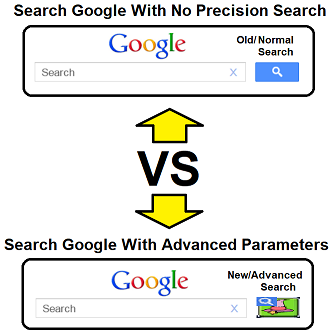
 New dual lingual Search Engine button.
New dual lingual Search Engine button. New 8x Icons & Gifs Search Engines buttons.
New 8x Icons & Gifs Search Engines buttons. More Search Engines and Search Buttons.
More Search Engines and Search Buttons. New Performance.
New Performance. New icons on Interface.
New icons on Interface.
ChangeLogs Older Version of WebSearch Launcher 3.0?
 New counter for Merge Copy Buttons: copy=copy+selected text.
New counter for Merge Copy Buttons: copy=copy+selected text.
(With this function you are able to countless select text on different places and then do a search or translation.)
(you can select text & double click the copy button so many times, in the display you will see a counter how often you did use the merger function, and if you are done if you use it in the browser then it is very important that you at the end do deselect the selected text you can do that simple by clicking everywhere else on the website. and if this is done you can use any translation engines buttons or any search engines buttons. New Peekier Search Engine for get direct sites previews in search results.
New Peekier Search Engine for get direct sites previews in search results. More Search Engines and Search Buttons.
More Search Engines and Search Buttons. New Performance.
New Performance. New icons on Interface.
New icons on Interface.
ChangeLogs Older Version of WebSearch Launcher 2.0?
 New Multi Clipboard Feature in Google Parameters Inserter Tool.)
New Multi Clipboard Feature in Google Parameters Inserter Tool.)  Google Parameter Inserter Tool: Exclude or include Words or Insert your own Google Parameters.
Google Parameter Inserter Tool: Exclude or include Words or Insert your own Google Parameters.
(You can do for example selection search with linecode -android -linux +windows +software) 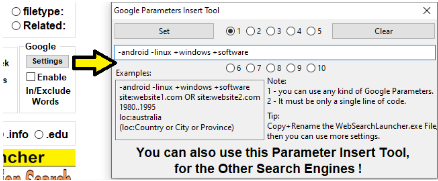
 Merge Copy Buttons: copy=copy+selected text.
Merge Copy Buttons: copy=copy+selected text. More Search Engines and Search Buttons.
More Search Engines and Search Buttons. Bugs Fixed - Do a selection translation Without Leaving your Active Website.
Bugs Fixed - Do a selection translation Without Leaving your Active Website.  Bugs Fixed - Stay on website and do a selection search.
Bugs Fixed - Stay on website and do a selection search.  Optimized Interface.
Optimized Interface.  New Performance.
New Performance.
How to Download & Start Websearch Launcher 7.1
Freeware
- Step 1 - Download and Unzip the WebSearchLauncher7.1-v1.zip File.
- Step 2 - Run the (WebSearchLauncher.exe) File.
- Step 3 - And you Are Ready to Go.
You can Download Websearch Launcher 7.1 Freeware From Here.
Or from Download Portal Buttons Below :
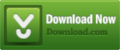







Awards :



 Status Page
Status Page
Two Ways to Get the Search or Translation Results
- 1 - Get the Search or Translation Results into your Active Browser.
- 2 - Stay on Website or Programs and Get the Search or Translation
Results into your second Browser.
Three Ways to use Websearch Launcher
- Do a Search or Translation from any Selected Text.
- Do Direct a Search or Translation from an existing Clipboard
Memory.
- Select Text on any WebSites in Firefox/Iron/Opera Browser and
then get the Search or Translation Results in Google Chrome Browser.
(This Works only if you have Google Chrome as Default Browser &
in Websearch Launcher Settings you will need to Enabled the Stay on
Website... Checkbox) Tip: Run the WebSearchLauncher.exe File Two
Times, for more info see Hint in Stay on Website...
Checkbox.
Websearch Launcher Works Everywhere
You may now the Swift Selection Search Addons for Browser Firefox
Mozilla. the Power of Websearch Launcher Freeware is that it provides
this functionality everywhere on your Windows System, so that all your
programs instantly will become Selection Search enabled.
Websearch Launcher is for Everyone
Websearch Launcher is an Ideal Internet Searching Tool special for web
designers, writers, programmers, authors, documentation creators,
translators, secretaries, journalists, in fact for any one who are using
a mouse devices with internet connection.
If you Are Working on Browsers, Editors fro example on Windows Office
Program or if you are surfing on Webites and you may not now what the
meaning is of that sentence line or Paragraph Text or you want to now
the definition of some keywords, then With Websearch Launcher you are
able to Select that Text and Click one of the search or translations
buttons it will automatic do for you the searching or translations,
other examples are a Wikipedia Search,
you can simple select any text out site the browser and then you can do
a google search or translations.
Easy to Use
This freeware requires no learning curve. You can Simply select any
text Click one of these search buttons and it will do for you the Search
Engines searches or Translations. That is all. This whole process is
mastering in a single snap and it will save you a lot of work.
Freeware
We give away this magic program for free of charge. No strings will be
attached an we want to provide a free alternative to full-fledged
professional solution Select text to search engines for Swift Selection
Search Add-ons for Firefox Mozilla Browser and Extension for Google
Chrome Browser.

Features of Websearch Launcher Tool.
- Step 1 - Just Select Text From Everywhere.
Step 2 - Click the Search Buttons.
Step 3 - And the Search will be done.
- Step 1 - Select Text From Everywhere.
Step 2 - Click the Translate/Flag Buttons.
Step 3 - And the Translation will be done.
- Search Results with Suggestions Words.
- Search Results Without History Influence.
- Google Search Results By Time (all,1h,24h,1w,1m,2m,3m,1y,2y)
- Settings Customize How Many Google Search Results you want.
- Google Search Results By Country. (us,nl,de,fr,uk,it,es,us,cn)
- Settings Search Results in New Tab or in Same Tab.
- PageDown/PageUp/GotoHome/GotoEnd Buttons.
- Copy/Cut/Paste Buttons.
- Hide Selection Search Launcher Into Mouse Pointer.
- Hide to Icon Size.
- Click and Move the Selection Search Launcher Everywhere on the
Screen.
- Double Click to Hide Into Mouse Pointer.
- Hide/Show the Selection Search Launcher With Keyboard
Shortcuts <Ctrl>+<c>